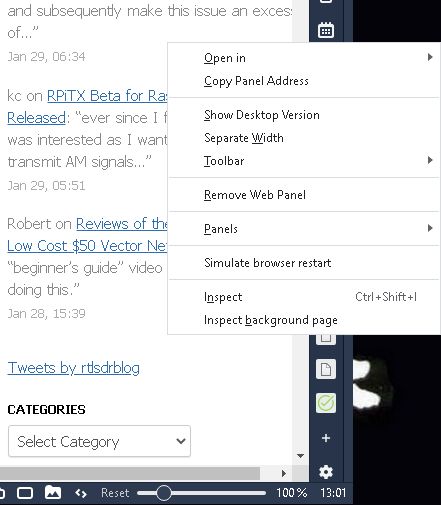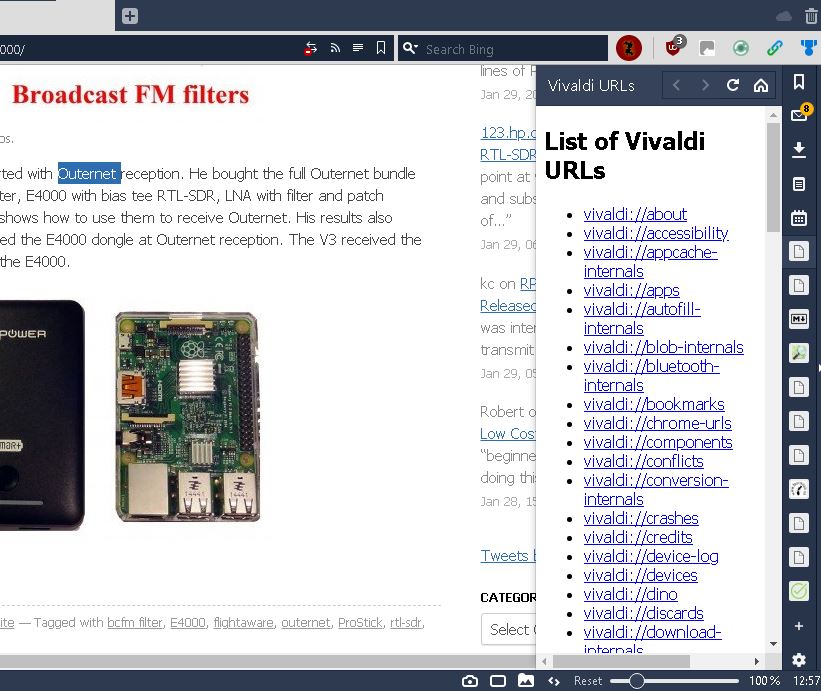As a Vivaldi Ambassador I have fielded a few questions regarding Tabs. Many new users seem to have difficulty when in the Tabs portion of the Settings. I may not clarify it fully but will give my take on Tabs and how I got to use them as I do.
For that we have have to jump into my Tardis and go back to when my Primary Browser was Opera (pre version 13). Onto my Tardis and back a few years.
Now that were here, I must explain I am a wee bit OCD and like all my tools in the same place. Just as my browser has always been a much used tool I wanted it to be the same every time I entered it. Also because I was Internet Paranoid I Cleared the Cache, Cookies and everything else I could each time I closed the browser.
Early Tab Preferences
At that time there weren’t too many options. To keep to my way of working I preferred only the following (from Opera > Tools > Preferences Tabs is the first item):
– Cycling in recently used order
– When closing a Tab, go to the Last Active Tab, or Speed Dial (Do Not Close the Browser)
– Open New Tab next to active tab
Additional Tab Options:
– Always Maximize
– Click to Minimize
– Always show Close Button
Opera also contained “about:config” with a Tabs section which added Preferences for the Mail Tab, for Persistent Storage and User Prefs.
Now to the subject at hand, Vivaldi
Back into my Tardis, flick a switch and return to the present using Vivaldi.
Below is sort of what a normal Tabbed Vivaldi page would look like today. Usually two windows open in different workspaces, one for email and search and the other for Speed Dial or Bookmarked pages I am reading. Even with only four tabs open I can see the value of Stacking some of my tabs and keeping my interests separate but organized in a fashion I can fathom.
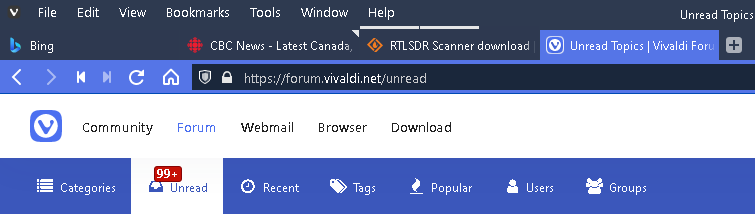
We can easily see that so far today I haven’t read CBC News yet by the wee “dog-ear” (Use Un-read Indicators option) at the top right of the Tab; that I am at a page for an RTL SDR Scanner Download and there are other Related Tabs (Always Activate Related Tab option) stacked above it; then the Vivaldi Forum Tab.
There is some method behind my madness (in my mind):
– I prefer the Horizontal Menu Bar; my fingers just know where they’re going if using mouse or trackpad (Keyboard Shortcuts are my usual method getting to what I want)
– (Optional) If you don’t use and want to try the Horizontal Menu Bar just click on the Vivaldi V icon, select View and Horizontal Menu Bar is at the top of the Menu items
– Although I do like the new Tab Stacking my preference is to use the Always Activate Related Tab option as it give me a tad more screen real estate with double stacking together with extra space used by the Menu Bar
Also I have a full series of Web Panels ranging from Open Street Map to Markdown help pages. If you don’t know it yet you can turn any of these into Tabs or Windows at any time by Right Clicking and choosing what you want.
Below are screenshots of my Tab options. I hope these may give a new user a Tab starting point and exploration from there is possible.

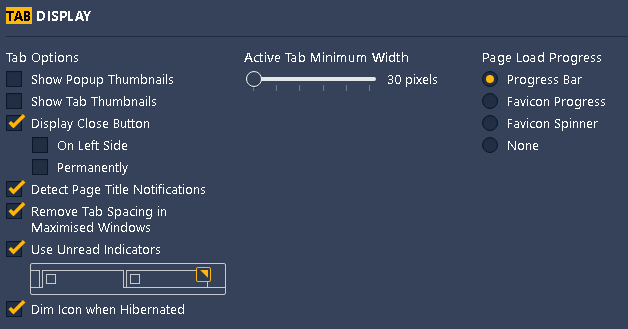
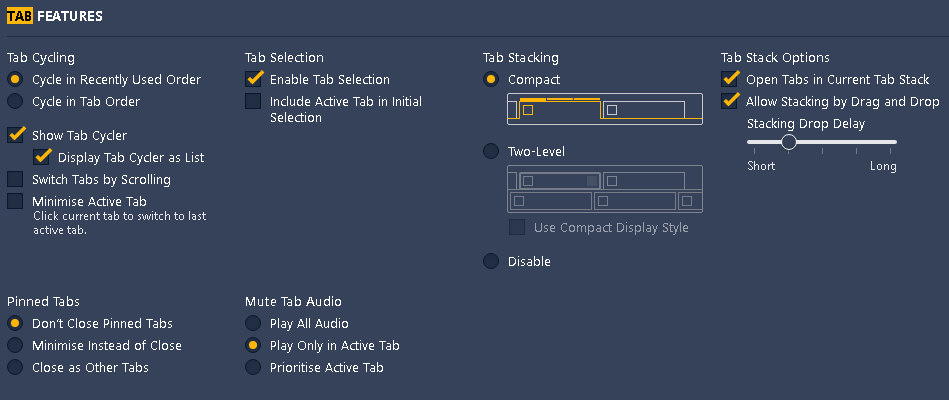
( vivaldi://settings/tabs/ )
Keep in mind there are still many Tab options I have yet to explore. I just set things up with Vivaldi’s Alpha edition for my own preferences and to suit my workflow at the time… Things have changed greatly since then.
There was a suggestion about trying Tabs on the side. I did try it for a few days but my old brain couldn’t adjust to that style. Had to revert to the top again.
Also below are just a few of the Web Panels I have available. Some open easily to side but others need to be opened in a new Tab or Window. These options are available, just like the browser opening a New Tab, New Window or Private Window.
Vivaldi’s latest Community posts regarding their new Version 3.6 Explains a lot of the above but I thought I’d throw in my personal way of using this marvelous web browser.
- For lots more info on Tabs see Vivaldi’s Help Pages.
- The tab management page here
As I finish this the barometer sits at 30.39 inHg, the Temp is -9° C. and the sun is shining here at 46.49, -80.99.